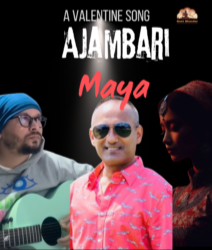Google Drive has launched several changes when it comes to the storage of files last 2020.
Previously, there was no time limit for the files that users have already deleted. With the new implementation, they will be given 30 days before the file deletion takes place.
When the files are rid of from the drive, they will be placed into the trash bin where they would be unretrievable anymore.
However, there is a way where you can still recover them from your Google Drive trash. Remember that this would work when your files still do not exceed more than 30 days.
Here’s a simple guide that will help you get through this concern.
Here’s how you can recover your deleted files from Google Drive for smartphone and PC users.
According to the latest report by News18 on Tuesday, Oct. 5, there are two different ways on how you can restore your deleted files from your Google cloud storage.
The first technique will be for smartphone users while the second one will focus more on PC users.
Recovering Files From Smartphone
There are five steps that you should test to see if you can recover your temporarily deleted files from your storage trash.
- Access the Google Drive app from your device. Look for the three-bars menu icon on the top-left of the application, and click it.
- Now that you are already on the menu, click on the “Bin,” and go to the next screen. You will notice all your deleted files there.
- Check if the storage is empty. If it has no files, it’s possible that you already remove your files, or they already exceed the 30-day limit. We recommend you have a good internet connection during this trial.
- If you discover that there’s a file, click the three-dot menu. You can see it on the right side of the filename. Access the bottom menu, open the file, and click “Restore.”
- A horizontal bar will appear at the bottom saying that you have already recovered the deleted file. Afterward, you will be given an option to undo the process. Now, you can search for the original location of the file.
Recovering Files From PC
For PC users, here’s a special procedure that you can follow to obtain your removed files from Google Drive trash.
From your computer, access drive.google.com.
- Open the “My Drive” and go to the left side to see the menu. Tap the “Trash” option.
- Upon going to the next screen, you can see all your files over the past 30 days. Search for files that you need and select them.
- Two icons will pop out on the top-right corner. You can find it besides the “Trash for My Drive.” Hover the mouse cursor on the clock icon and click “Restore from Trash.”
- Now you can retrieve your deleted file from Google Drive. For fast search, use the search tool.
Source: news18.com
A global media for the latest news, entertainment, music fashion, and more.